Trading Systems
A Trading System is a set of rules that define entry and exit of trading positions.
Stockalyze Professional comes with many built-in Trading Systems. But if you want to define your own then you can use Trading System Editor to create new or modify existing Trading Systems.
In Stockalyze Professional you can use simple graphical user interface (GUI) to define a Trading System. We will see this happening in just a while.
Manage Trading Systems
To manage Trading Systems, i.e. create, modify, delete, etc. click on Manage Trading Systems tool button on gateway window.
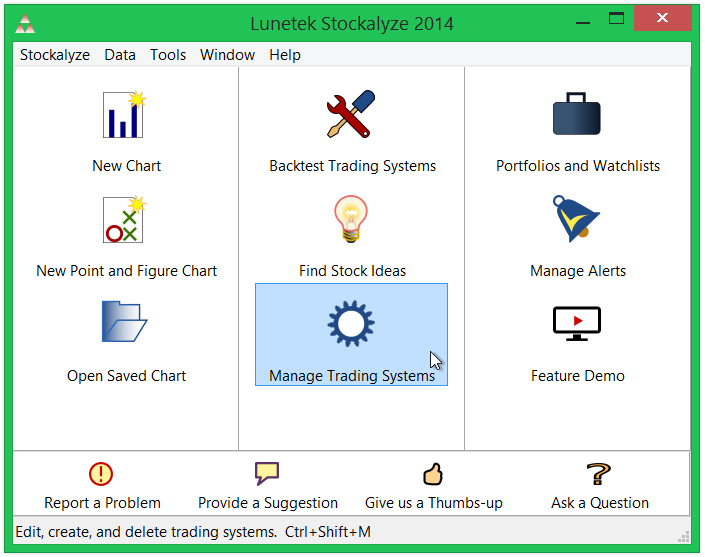
Manage Trading System tool button.
Or, alternatively go to Tools->Manage Trading Systems ... menu item as shown below.
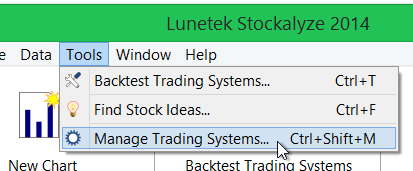
Trading Systems Menu.
Manage Trading Systems dialog
Manage Trading System dialog lists all Trading Systems that Stockalyze is aware of. You can add your own Trading System to this list.
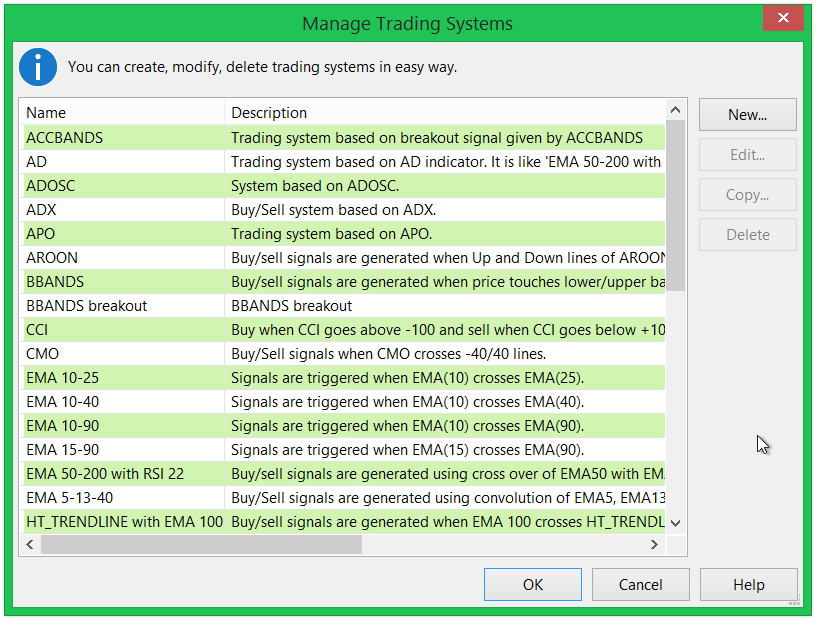
Manage Trading Systems dialog.
You will also see this dialog whenever you will want to use a Trading System. For example when using features like Signal Marker, Stock Screener, Back Test Trading System, etc.
We will now learn how to add a new Trading System with an example.
Example
We will create a Trading System based on MACD which is simple enough to get started with Trading Systems in Stockalyze. Trading System editor in Stockalyze is a powerful feature and you can develop pretty complex Trading Systems by using graphical interface only. In this example we will be developing a simple Trading System to learn the basics.
Before we continue let's first finalize the definition of our MACD based Trading System.
- Name of Trading System will be MyMACD as Stockalyze already has exactly same Trading System with exact MACD as name.
- Trading System will support only long positions, i.e. only buy and sell, and no short and cover.
- Buy will be triggered when MACD crosses MACDSignal line from below.
- Sell will be triggered when MACD crosses MACDSignal line from above.
Since we want to create a Trading System based on MACD it is recommended that you read about MACD in Stockalyze Indicators Help document or read it on wikipedia to know more about it .
Steps to define Trading System
We will create a new Trading System as per definition above. To expedite learning we will focus on creating the Trading System by simply following the steps. We will go in detail later to understand it further.
Steps to follow to define the Trading System for this example:
- Click New... on Manage Trading Systems dialog and
in the dialog that appears enter MyMACD as name and click OK.
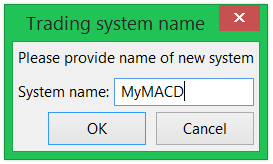 This will open Trading System Editor dialog where precise definition of Trading System can be provided.
This will open Trading System Editor dialog where precise definition of Trading System can be provided.Create new Trading System.
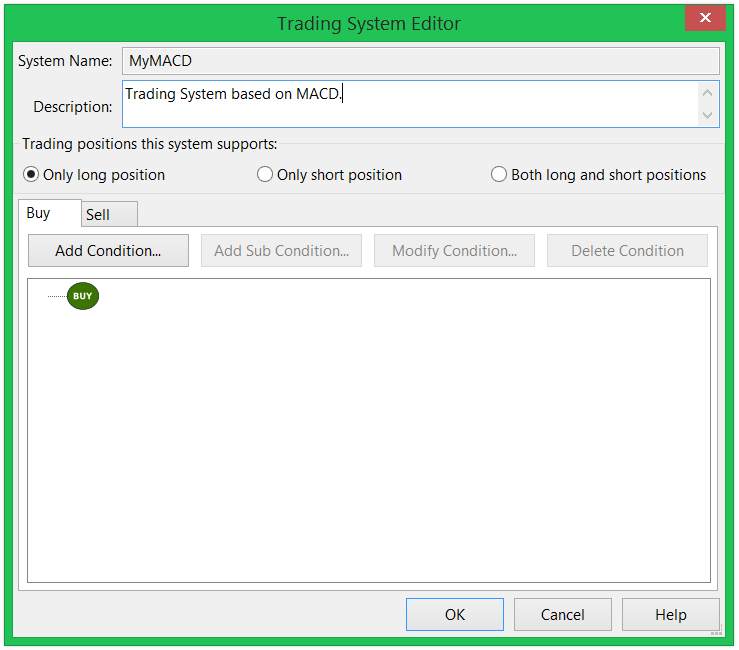
Trading System Editor.
- Type "Trading System based on MACD indicator." without the quotes in Description field.
- Click on Only long position.
- Click on Add Condition... button. It will open a Condition Editor dialog.
- Click on first drop-down of this dialog and then click on Add
indicator:
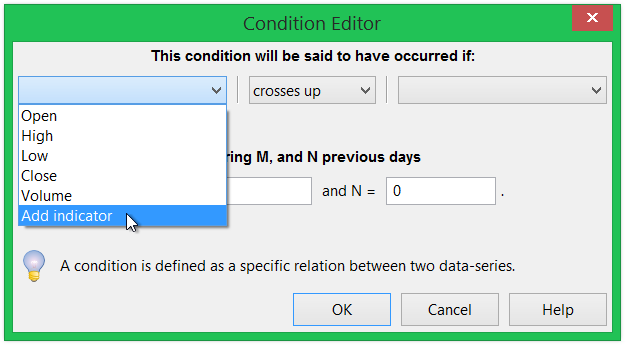
Condition Editor Dialog to add indicator in data list.
It will open Indicator Selection Dialog. - Select MACD in Indicator Selection Dialog and click OK. Again click OK on next dialog that appears.
- Now select items in second and third drop-down as shown below, and
then click OK:
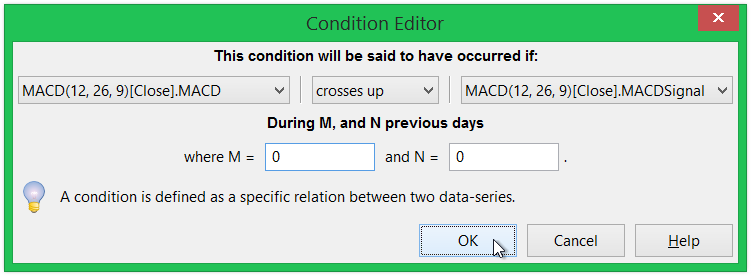 After than the Trading System Editor dialog will look like following:
After than the Trading System Editor dialog will look like following:Condition Editor Dialog for MACD.
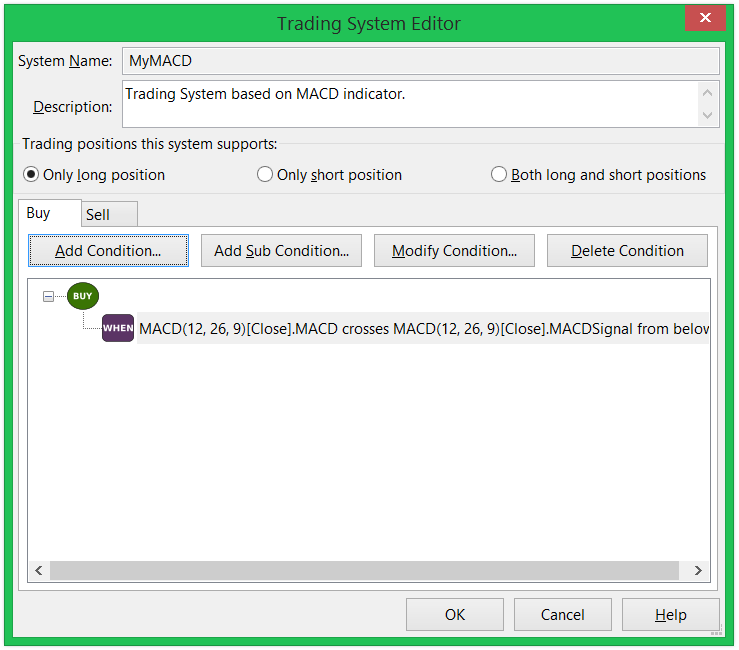
Buy signal definition of MyMACD Trading System.
- Now activate Sell tab and click on Add
Condition... again, and select items such that the
Condition Editor dialog looks like below image:
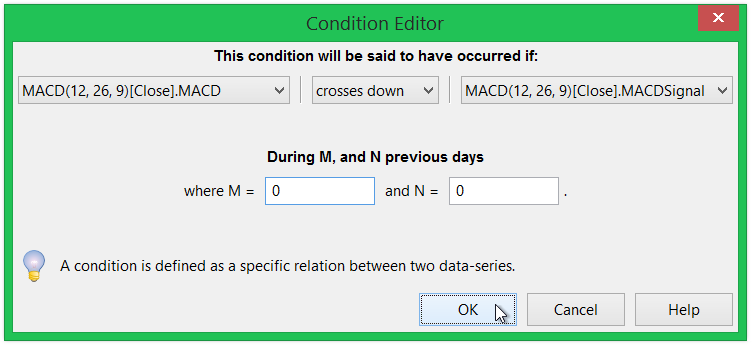
Sell signal definition of MyMACD Trading System.
- Click OK. After this the Trading System Editor dialog will look like
below image:
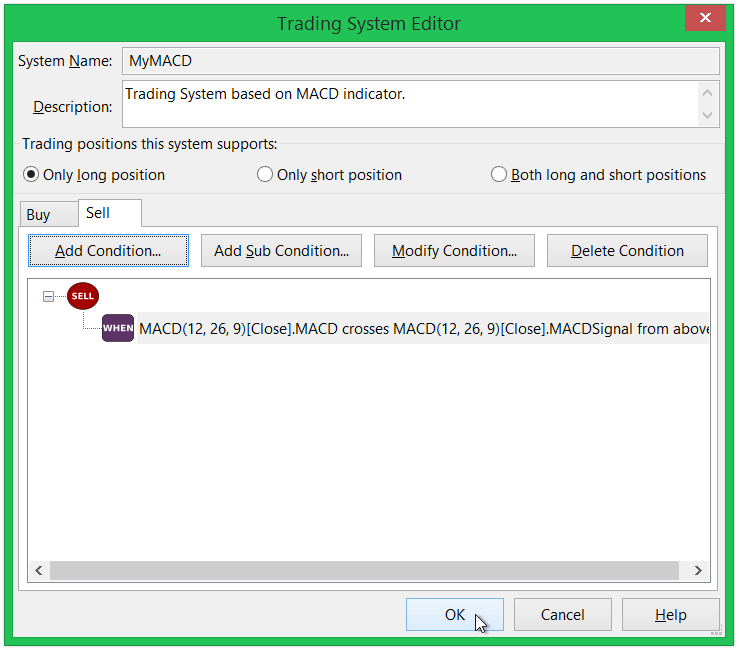
Sell signal definition of MyMACD Trading System.
- Click OK and you have just created your own Trading System based on
MACD:
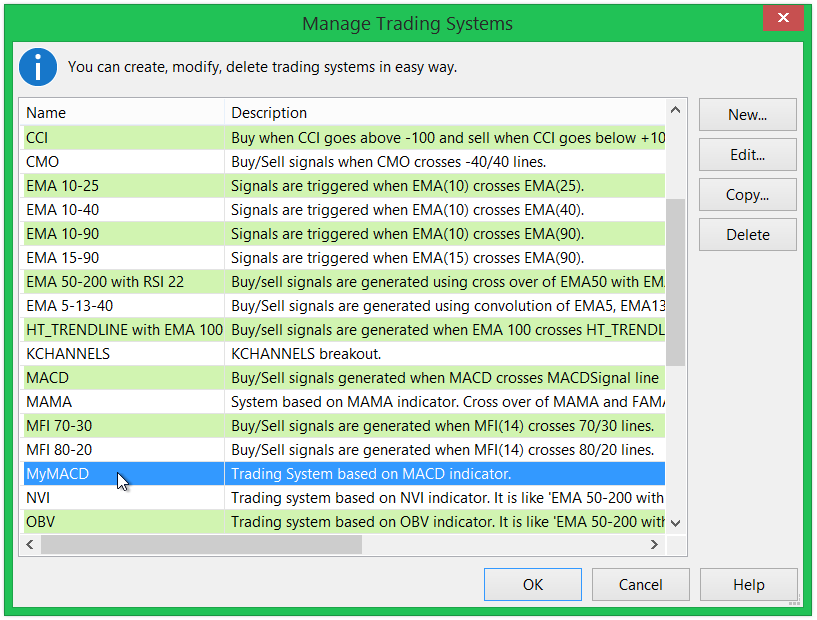
MyMACD Trading System in the list.
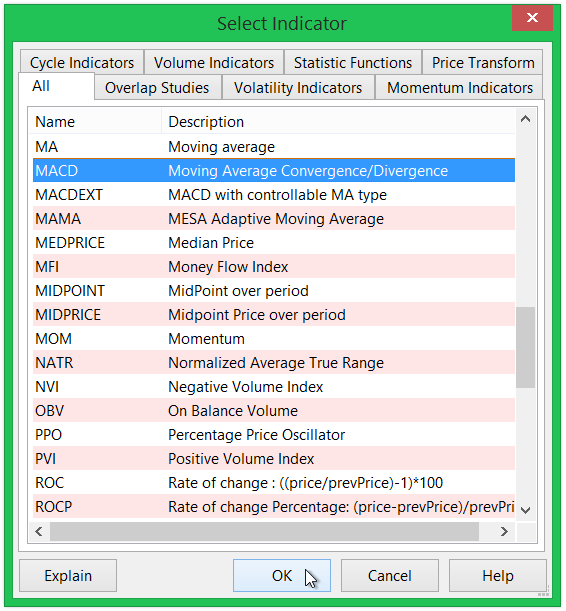
Add MACD outputs as data-series for defining condition.
Now this newly born Trading System can be used to find stock ideas using Stock Screener, Backtest with multiple
securities, and also other useful things.
 Stockalyze Help Manual
Stockalyze Help Manual
 Forum
Forum