Managing symbols
Security Selection Dialog
Security Selection Dialog is shown when you want to select any security, e.g. it appears when you want to create chart, do system testing, use stock screener, etc.
The same dialog can be used to manage, i.e. add/remove symbols.
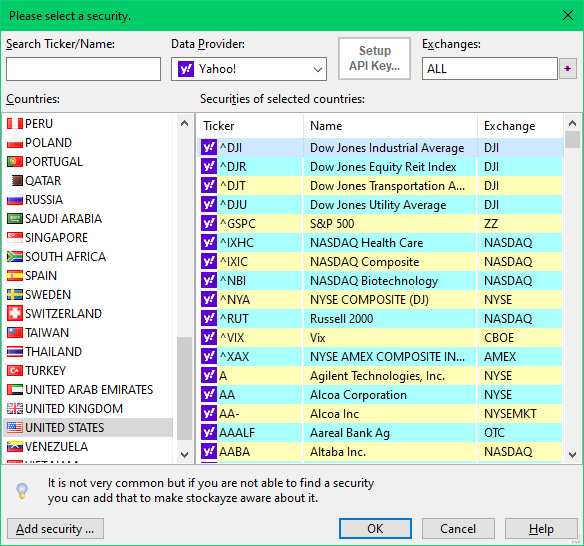
Security Selection Dialog.
Adding Symbol
Don't worry if you don't find your favorite stock in the list of symbols that Security Selection Dialog shows. You can always add your stock symbol to the appropriate list. Just click Add security... and then supply the symbol, name of stock, and category.

Adding security.
Care should be taken while choosing category. Note that a category consists of Data-provider (Yahoo!, Google), Country code, Exchange, and type (STOCK, INDEX).
Remember that the symbol here should be according to the data provider which may be different than the symbol used by exchange. For example when you view the quote in Yahoo finance (finance.yahoo.com) the ticker you see is the Yahoo symbol.
This is illustrated in following image, symbol is shown highlighted.
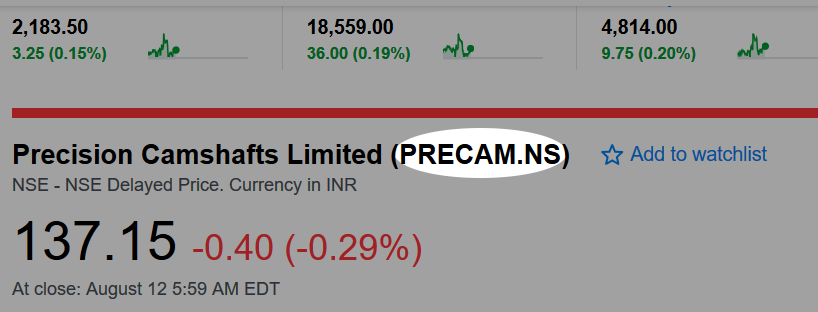
Symbol on Yahoo! finance.
Adding Category
If the stock and category are both missing then add the category first and then add the stock symbol in that category. Click on Add category... in Add Security dialog and supply the right information.
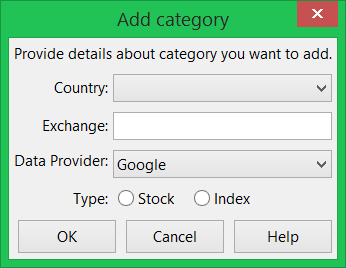
Add Category.
If you need to add many categories and symbols then reading the internals may be of great help.
The internals
You can skip reading this unless you have long list of symbols and
you want Stockalyze to know about them so that you can download price
history data for those symbols too.
If you type
'%appdata%\Lunetek\Stockalyze\google_data_download\google_index'
(without quotes) on run window, you will see a listing of .txt files
whose names will match with category name.

Add Category.
If you open any such file you will see that each line contains symbol followed by name of stocks. This is the way category list and symbol lists are maintained by Stockalyze. You can modify these files to add more symbols. You can even add new file if you have a list of stocks of a category for which there is no file present.
Category names are formed by combining two letter country code, short exchange name, and security class code delimited by period (.). For example category name for stocks traded in London Stock Exchange is UK.LSE.STOCK and for all indices of NASDAQ it will be US.NASDAQ.INDEX. If you intend to create a new category file without using the user interface then the name of file must follow some rules:
- File name should be of form [country code].[exchange name].[security class code].txt
- Country code must be one from the list of country Stockalyze understands.
- Exchange name must be a single word and should not contain any space or special character.
- Security class code must be one from the list of security class that Stockalyze understand.
 Stockalyze Help Manual
Stockalyze Help Manual
 Forum
Forum