Portfolio and Watchlist: Tracking stocks in Stockalyze
Introduction
Keeping eyes on investment performance and potential investment ideas is key to success in investing. For this reason Stockalyze has portfolio and watchlist tracking tool.Portfolio Tracker: Open the main window
To open the portfolio tracker window click on Portfolios and Watchlists tool button.
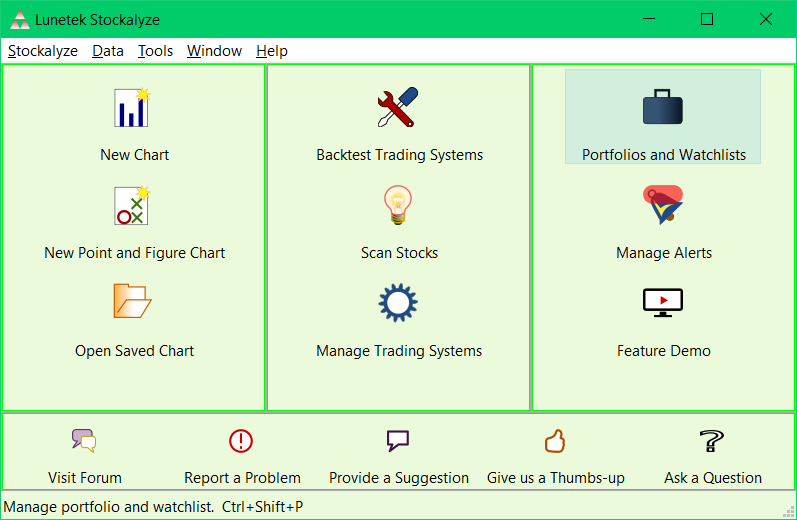
Portfolio and Watchlist tool button
Alternatively click on Stockalyze->Portfolios and Watchlists->Portfolios and Watchlists
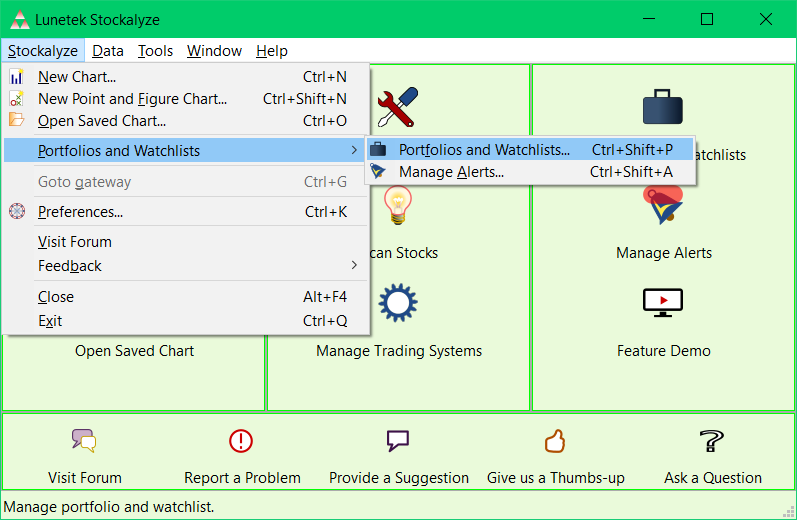
Portfolio and Watchlist menu item
After that the main window of Portfolio and Watchlist opens.
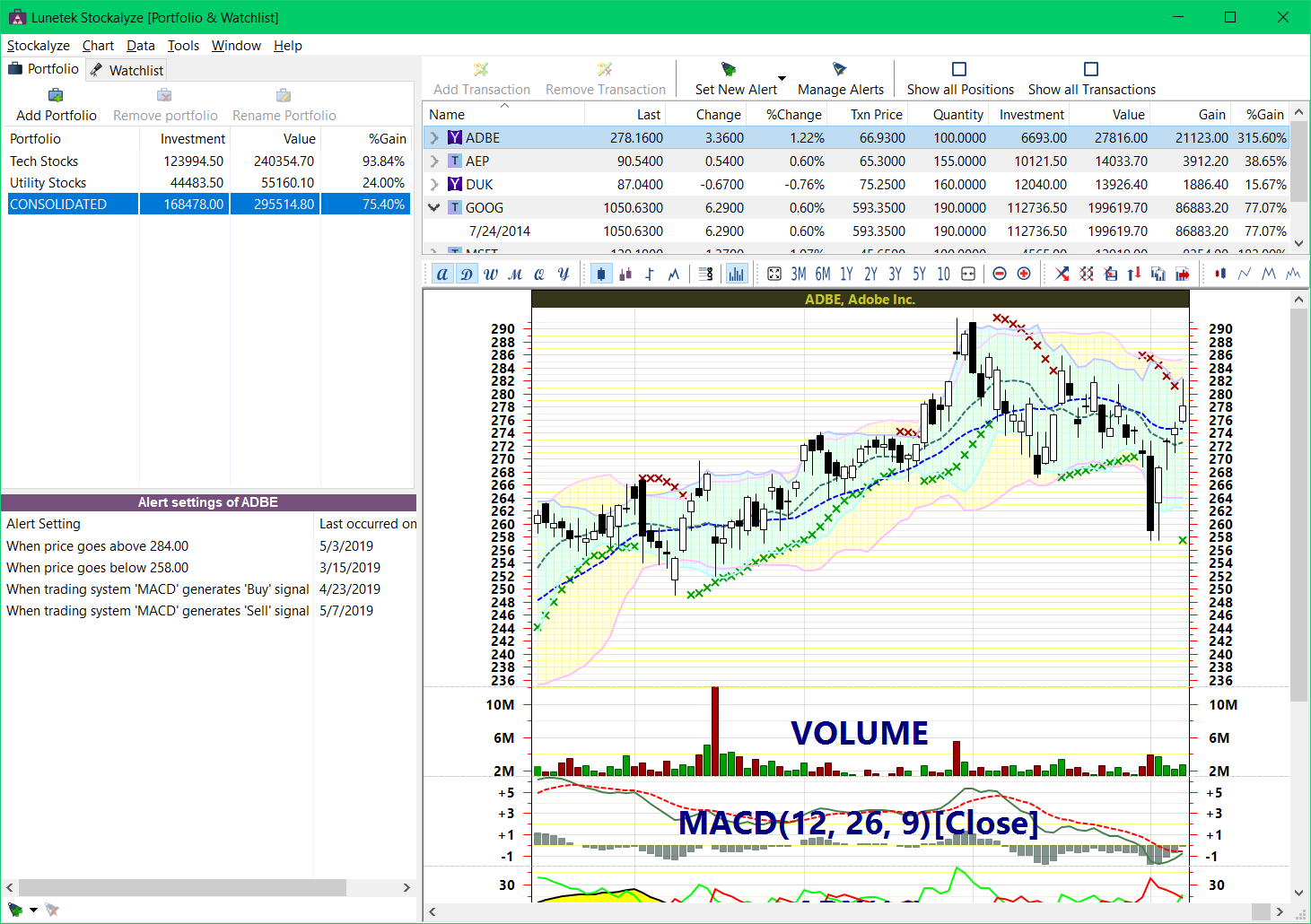
Portfolio and Watchlist main window
Portfolio Tracker
You can track both portfolio and watchlist in Stockalyze. For tracking portfolio ensure that Portfolio tab is selected in the tab-view present towards top left corner. In Stockalyze you can manage multiple portfolios and many stock positions in each portfolio with multiple transactions for every position. You can track entire history of transactions you might have made. You can record each buy and sell transactions and Stockalyze will keep track of them all.Portfolio: Creating a new stock portfolio
To create new portfolio click on Add Portfolio tool button present in Portfolio tab. A new empty portfolio will get created with a default name like Portfolio 1. This name can be changed by clicking on it or by clicking on Rename Portfolio.Portfolio: Add Transaction
To add a transaction to a portfolio click on Add Transaction button which will open the Add Transaction dialog.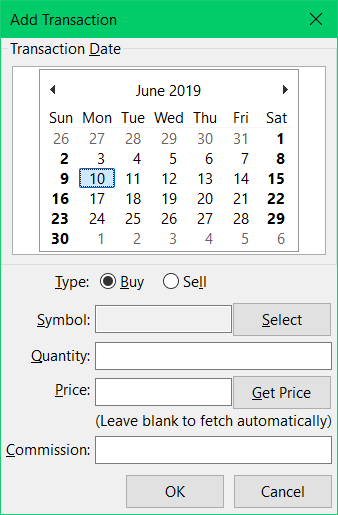
Add Transaction Dialog

Expanded position in portfolio view
Portfolio Tracking: Viewing the detail of a position
A position can be partially or completely closed. Stockalyze keeps the detail of all transactions and so it is possible to see opened positions, closed positions, or all transactions. The tool buttons Show all Positions, and Show all Transactions can be used to configure the portfolio view to see desired transactions.
Portfolio view configure buttons
Watchlist: Stock watchlist to track investment ideas
For tracking watchlist ensure that Watchlist tab is selected in the tab-view present towards top left corner. In Stockalyze you can manage multiple watchlists and many stocks in each watchlist.Watchlist: Creating a new stock watchlist
To create new watchlist click on Add Watchlist tool button present in Watchlist tab. A new empty watchlist will get created with a default name like Watchlist 1. This name can be changed by clicking on it or by clicking on Rename Watchlist.Watchlist: Add new watchlist item
To add a watchlist item to a watchlist click on Add Watch Item button which will open the Add Watch Item dialog.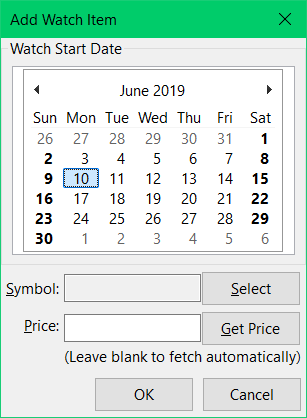
Add Watch Item Dialog
Portfolio and Watchlist: Creating chart of stocks
When an item is selected in portfolio view or watchlist view then automatically a chart of the selected security is created and shown in the right-bottom pane. This chart view is fully featured and things like adding indicator or changing timeframe or any other chart operation for that matter, except annotation, can be done. When you change the selection in portfolio view or watchlist view then chart of selected security is shown. The new chart has all the attributes of previous chart. So, if you add an indicator or apply a template or do any other chart operation and change the selection of security then the new chart will have all the same layout and indicators as the previous one. This is very important as you can set the attribute once and keep scrolling through the list of security in portfolio or watchlist and keep seeing the chart with exact same configuration.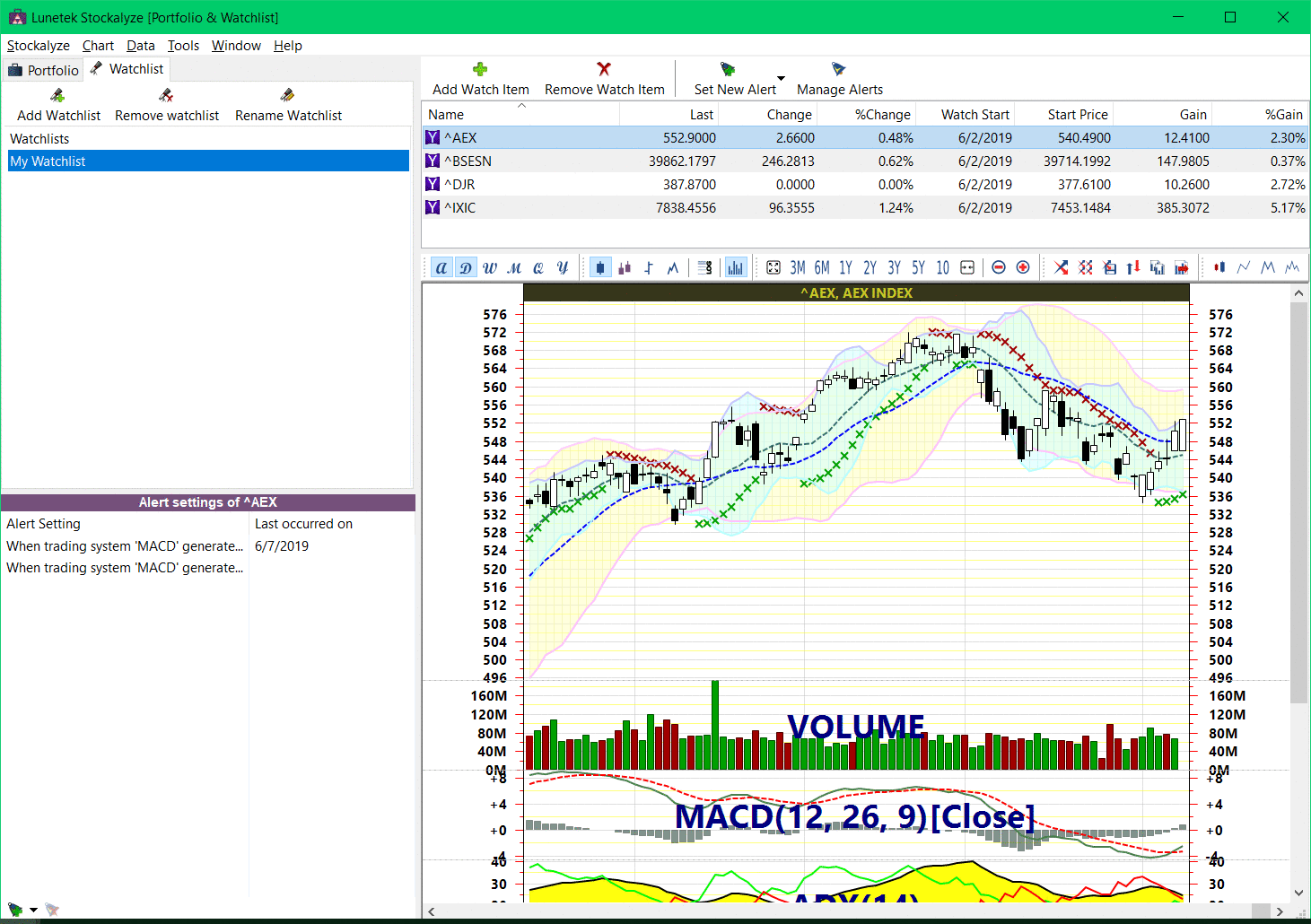
Charting inside portfolio and watchlist: Same layout is used for all.
See Also
Creating Stock Charts: Create stock charts in Stockalyze.Indicators: Add technical indicators to stock charts.
Patterns: Detect patterns in stock chart.
 Stockalyze Help Manual
Stockalyze Help Manual
 Forum
Forum